How to Link UBA Prepaid Card to PayPal – UBA Africard PayPal Verification
Wondering to how to link UBA Prepaid Card to PayPal account??? if yes then this article was specifically written for you.
In this article, i will show you how to link your UBA Africard visa Prepaid card to your PayPal account so that you can start shopping on online shops that accepts PayPal or issue payments to individuals and freelance jobs platforms that accept payments via PayPal.


One of the features of the UBA prepaid visa card which has made it the best prepaid card in Cameroon (and Africa at large), is the fact that its very compatible with PayPal i.e. the UBA Prepaid card online portal makes it very easy for the UBA prepaid card holders to easily receive the 4 digit PayPal verification code and it takes just seconds for the 4 digit PayPal verification code to appear in a UBA prepaid card statement.
For other prepaid cards, it may take 2 to 3 business days for the PayPal code to appear in your card statement.
Hence linking a UBA prepaid visa card (UBA Africard) to a PayPal account is extremely fast and hassle free…so you won’t scratch off your wig just to link a UBA prepaid card to PayPal.
In this article, i will give a step by step procedure to link a UBA prepaid visa card to PayPal.
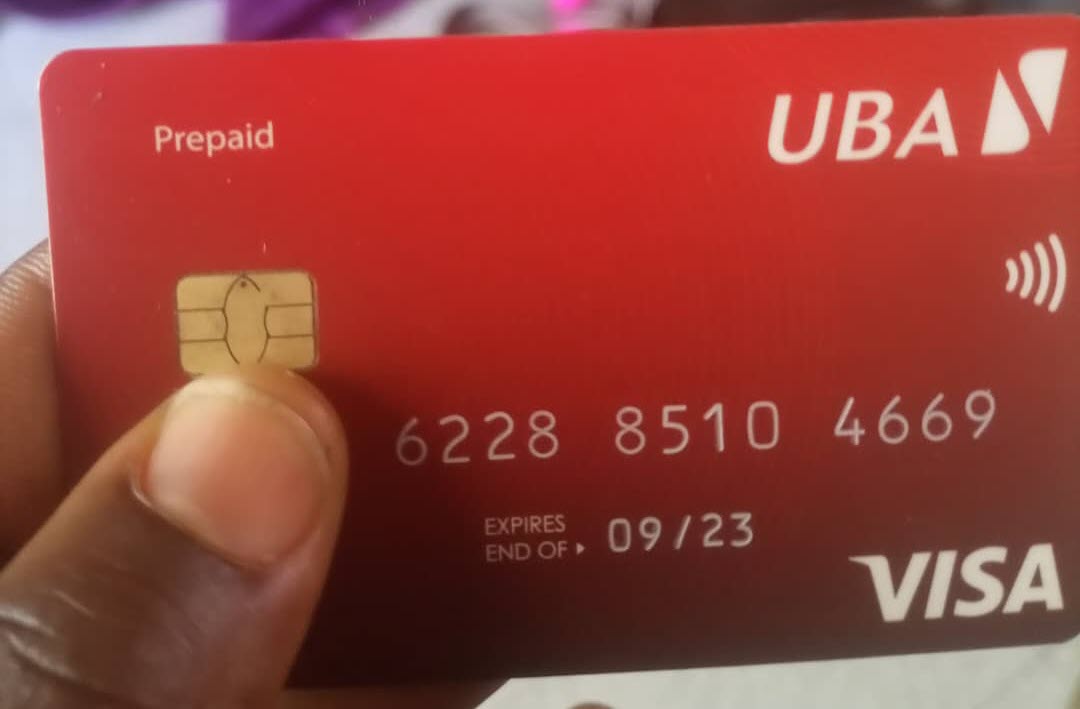
Summarily, these are the steps you need to go through in order to link a UBA Prepaid card to PayPal.
- Activate your UBA Prepaid visa card
- Deposit at least 2500frs in to your UBA Prepaid Visa card (i will show you how to load UBA prepaid card)
- Create an account on the UBA Prepaid card portal (UBA Prepaid card website).
- Login to your PayPal account and link your UBA prepaid visa card to PayPal.
- Confirm your card by entering the 4 digit verification code sent by PayPal.
Ok those are the 6 simple steps that you need to go through in order to successfully link your UBA Africard visa Prepaid card to your PayPal account.
Without any further delay, let’s delve in to the subject matter.
Procedures to Link UBA Prepaid Card to PayPal
1) Activate your UBA Prepaid visa card
Before you can visit the PayPal site to start linking your UBA prepaid card to your PayPal account, first! you must ensure that you have activated your UBA prepaid visa card.
Wondering how to activate UBA prepaid card???
To activate your UBA prepaid visa card, you just need to change the default ATM pin (GAB PIN) associated with your card, to your own preferred ATM PIN.
The default ATM PIN is written on the envelope that your card came with.
On the envelope you will find two codes which includes
- The internet passcode and the
- GAB PIN.
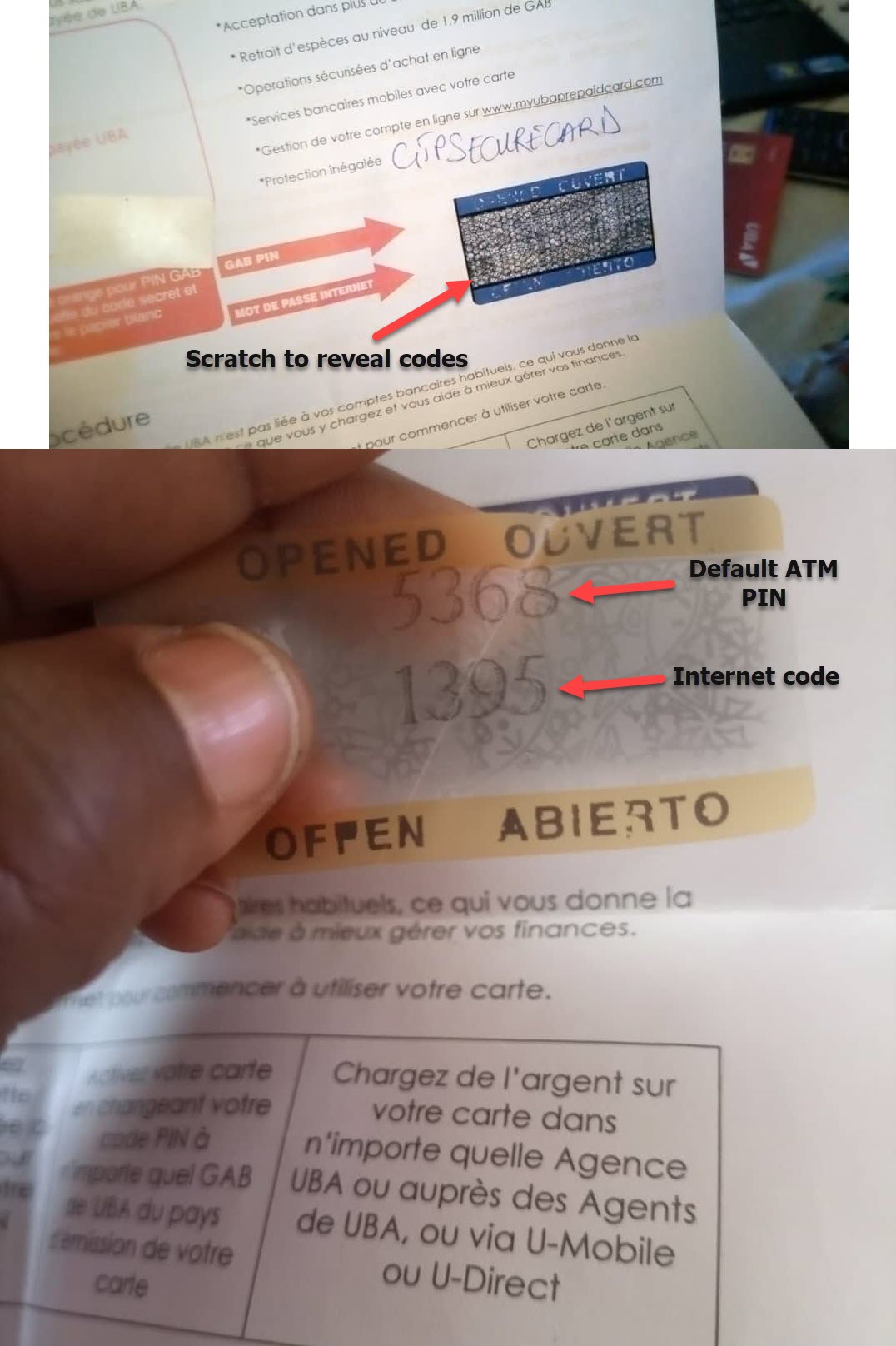
After receiving your card, you just need to go to the UBA ATM machine to change the default ATM PIN (GAB PIN) associated with your card.
To change the default ATM PIN at the ATM machine, you will be asked to enter the default GAB PIN and your new preferred 4 digit PIN.
After you have changed the default ATM pin, your card would be activated and ready for PayPal.
However in some UBA branches, clients are often asked to enter their 4 digit ATM PIN in a device before their brand new UBA prepaid card are handed over to them.
If you were asked to enter your ATM PIN in a device before the UBA prepaid card was handed over to you, then your UBA prepaid card is already activated and therefore don’t need to activate or reactivate your UBA prepaid card.
In some cases, you just need to deposit any amount of money in to your UBA prepaid card in order to activate it especially if you obtained your UBA prepaid card from the UBA partners in Cameroon.
Most UBA partners in Cameroon will issue you an empty prepaid card (with zero balance) and you just need to make your first deposit (with any amount) for your UBA prepaid card to be activated.
It should be noted that if you don’t activate your UBA prepaid card, you won’t be able to link your UBA prepaid card to your PayPal account or shop online i.e. each time you try to link your UBA prepaid card to PayPal or make an online payment, you will always see a message which says..
Your card was declined by the issuing bank. Please try a different card or contact your card issuer with questions.
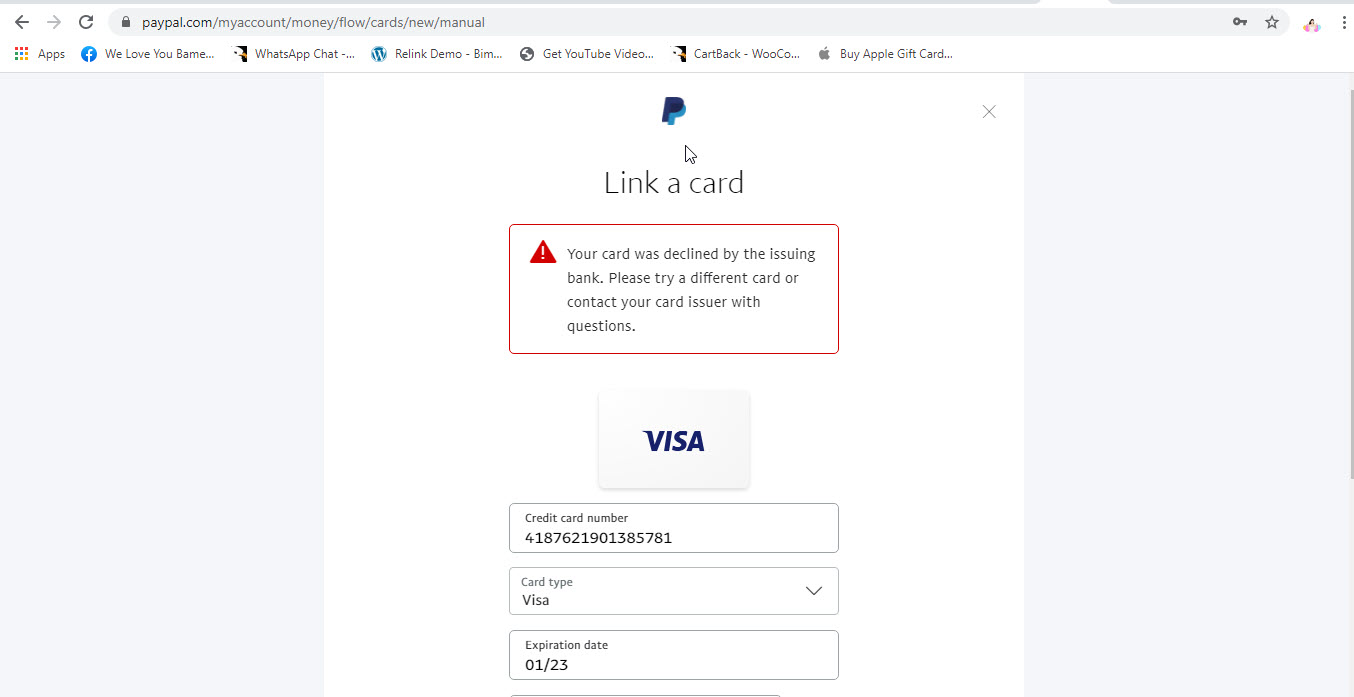
For a payment or online transaction done with the UBA prepaid card to be successful, UBA (the issuing bank) has to approve the transaction.
In a case where your prepaid card is not yet activated, the issuing bank can’t authorize transactions done with the card as they consider it INACTIVE.
So to avoid headaches, it is very important that you activate your UBA prepaid card before attempting to link your UBA prepaid visa card to PayPal.
After you have successfully activated your prepaid card, it you should wait for about 6 hours before linking the UBA prepaid card to PayPal, this is to ensure that the activated status of your card propagates across the Visa network.
Ok now that we have activated our UBA prepaid cards, let’s proceed to the next step.
2) Deposit at least 2000frs CFA ($4) in to your UBA Prepaid Visa card.
After you have activated your UBA prepaid visa card, you will need to deposit atleast 2000frs ($4) which would be used for PayPal verification.
During the PayPal verification process, PayPal will deduct 1000frs from your UBA prepaid card in order to place a 4 digit card verification code in your UBA prepaid card statement.
After you have retrieved the 4 digit PayPal verification code from your card UBA prepaid card statement and used the code to confirm your card on PayPal, the 1000frs deducted from your card will be refunded by PayPal after 2 business days.
Summarily, you can’t successfully link your UBA prepaid card to PayPal with a zero card balance.
At least 2000 frs CFA needs to be in your card as PayPal needs to deduct $1.25 from your UBA prepaid card balance as part of the verification process.
The $1.25 would be refunded by PayPal after you have completed the verification process (after you have successfully linked your card to your PayPal account).
Wondering how to load your UBA prepaid card??? (deposit 2000frs in to your UBA prepaid card)???
Its very easy.
You just need to go to the nearest UBA branch, get the UBA cash deposit slip (form) and fill in the required info i.e. enter the name of depositor (your name), the amount you wish to deposit in to your card, your UBA prepaid card client ID and sign.
In the place where you are asked to enter account number, simply enter your UBA prepaid card client ID (your UBA prepaid card customer ID).
Your UBA prepaid card customer ID (your UBA prepaid card client ID), is the 10 digit numbers found at the back of your UBA prepaid visa card that usually begin with “0”…as shown in the screenshot below.
That 10 digit number represent the account number of your UBA prepaid visa card. Anytime you wish to deposit money in to your card, enter that 10 digit UBA prepaid card client ID in to the area where you are required to enter an account number.
After you have filled in the required info, just hand over the cash deposit form together with the 200Ofrs to one of the UBA tellers at the counter… and within 15 minutes the money will be deposited in to your UBA prepaid card.
After the money has been deposited in to your UBA prepaid card, you will receive a confirmation SMS and the teller in charge will also give you a receipt.
You can now leave the UBA bank.
Another way you can easily fund your UBA prepaid card in Cameroon, is through the Mobile Money funding option.
For those of you who don’t know, its possible to link your Mobile Money account (MTN and Orange Money) to your UBA prepaid card.
After you have linked your Prepaid card to your MoMo or OM account you will now be able to transfer money from your MTN or Orange mobile money accounts to your UBA prepaid card and also transfer money from your UBA prepaid cards to your Mobile Money accounts.
The third option you can use to load/fund your UBA prepaid card, is by transferring money from your UBA bank account to your UBA prepaid Visa card.
For those of you who don’t know, on the UBA Online banking platform or UBA Mobile App, makes it possible for the UBA account holders to transfer money from their UBA bank account to a UBA prepaid card.
Another fast option you can use to fund your UBA prepaid card, is through a card to card transfer.
If you have a friend who also has a UBA prepaid card, you can tell him or her to transfer 2000frs CFA from his UBA prepaid card to your own UBA prepaid card.
Ok after you have deposited 2000frs in to the card, you can then proceed to the next step, where you will learn how to create an account on the UBA Prepaid card portal (UBA Prepaid card website).
3) How to create an account on the UBA Prepaid card portal (UBA Prepaid card website).
After you have deposited at least 2000frs in to your UBA prepaid card, the next thing you need to do before you can start linking your UBA prepaid card to your PayPal account, is to SIGN UP or create an account on the UBA Prepaid card portal (UBA Prepaid card website).
For those of you who don’t know, UBA Prepaid card portal is a website where you can check your UBA prepaid card statement, get a history of transactions made with the UBA prepaid card, check UBA prepaid card balance, do card to card transfer, change your ATM PIN, deactivate your UBA prepaid card account etc.
One of the questions i get asked often is, where can i find the 4 digit PayPal verification code??? And when i tell most people who ask me that question that the PayPal verification code is found in their UBA prepaid card statement. They will ask again, how can i access my UBA prepaid card statement???.
Like i mentioned earlier, for you to successfully link your UBA prepaid card to PayPal will deduct 1000frs from your UBA prepaid card and place a 4 digit verification code in your UBA prepaid card statement. You will need to retrieve the 4 digit PayPal code from your UBA prepaid card statement and use it to confirm your UBA Africard on the PayPal website.
To be able to access your UBA prepaid card statement, you will need to sign up or create an account on the UBA Prepaid card online portal (UBA Prepaid card website).
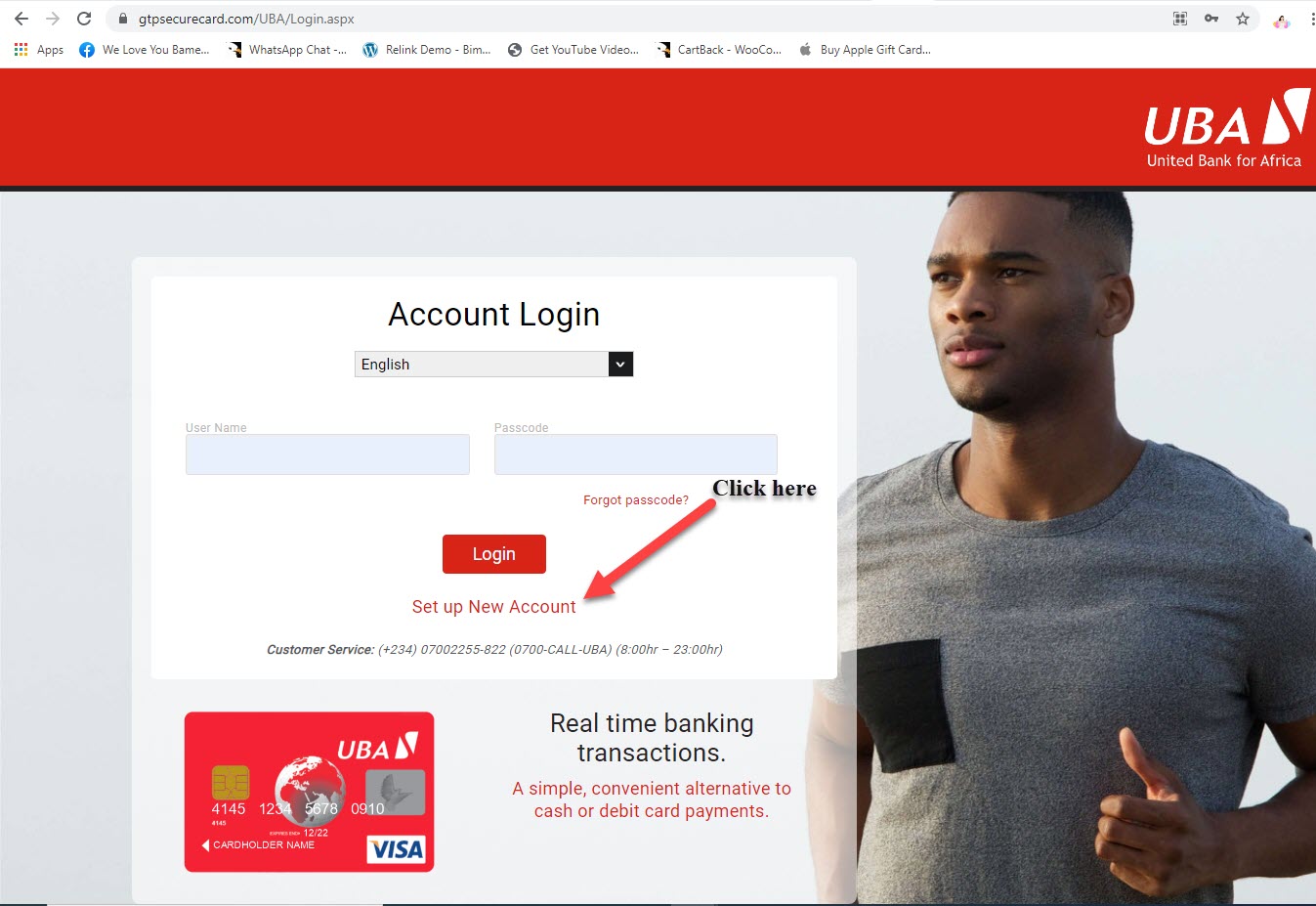
The procedures to sign up on the UBA Prepaid card online portal (UBA Prepaid card website) is very simple and straight forward. In fact within 10 minutes, you will be through.
Without any further delay, let’s start creating an account on the UBA Prepaid card portal.
Below are the procedures to create an account/Sign up on the UBA prepaid card online portal (UBA Prepaid card website).
1) Visit the official UBA prepaid card online portal (UBA Prepaid card website) by typing https://www.gtpsecurecard.com/UBA/Initial.aspx# or you can simply click on the link to go to the UBA prepaid card online portal.
2) After arriving at the UBA prepaid card online portal, click on the SIGN UP button.
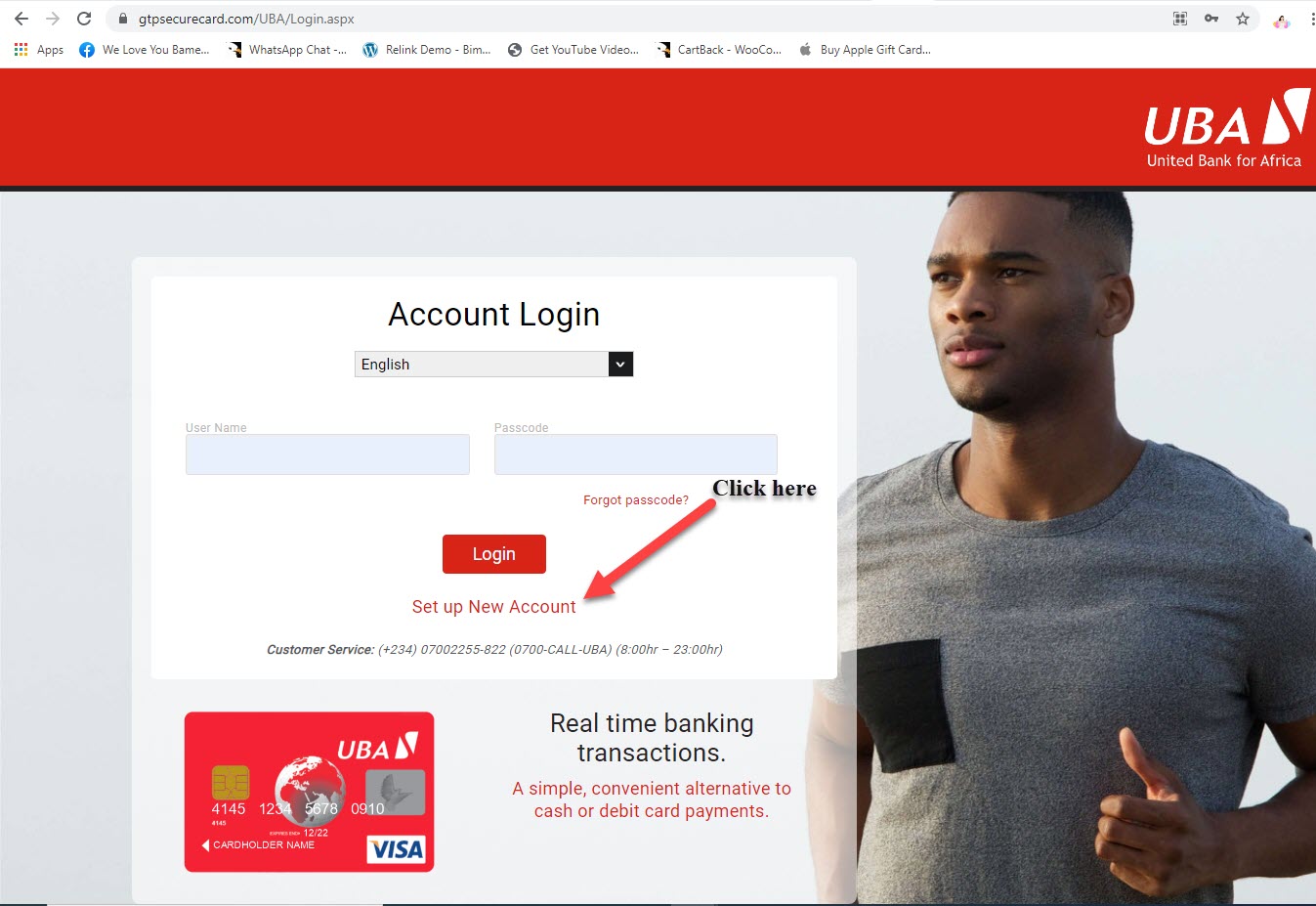
3) Enter your UBA prepaid card customer ID (UBA prepaid card client id) and Internet Passcode.
Like i mentioned earlier, your UBA prepaid card customer ID (your UBA prepaid card client ID), is the 10 digit numbers found at the back of your UBA prepaid visa card that usually begin with “0”…as shown in the screenshot below.
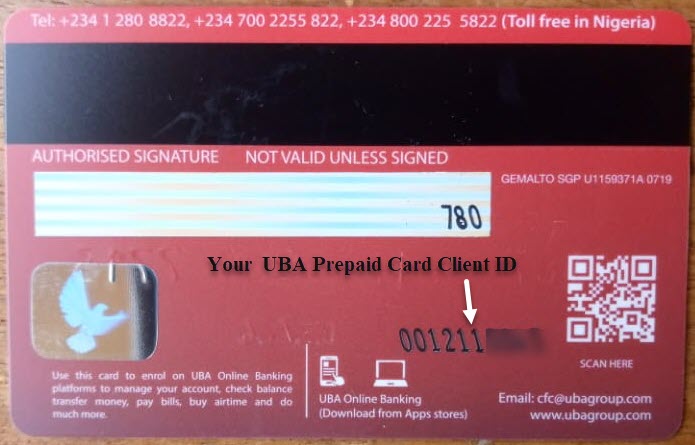
The internet passcode of your UBA prepaid card is the 4 digit code found on the envelope that your UBA prepaid Visa card was issued with.
Scratch the internet passcode or GAB PIN area to reveal the codes as seen in the photo below…
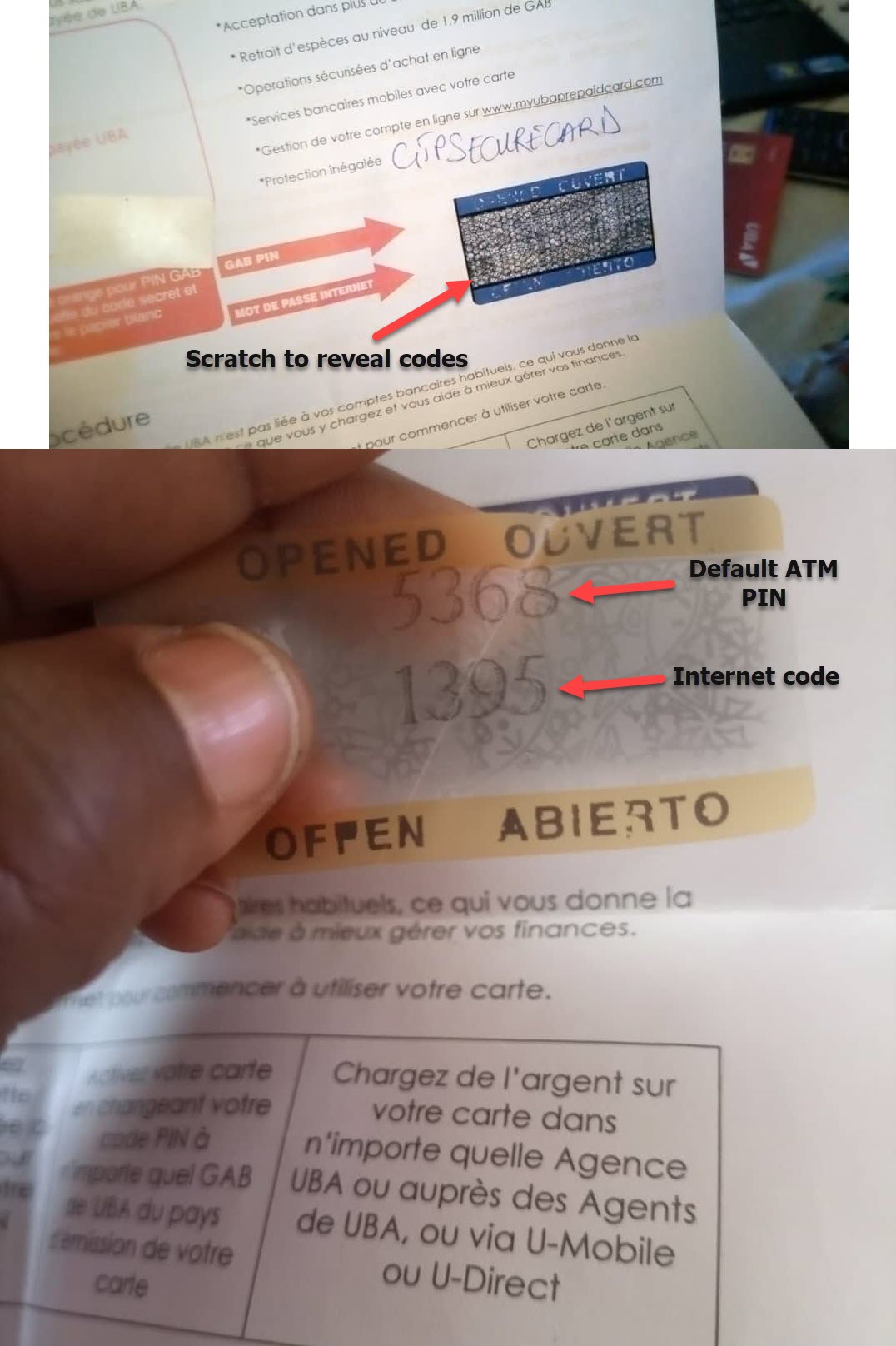
After entering your UBA prepaid card customer ID (UBA prepaid card client id) and Internet Passcode, click confirm to proceed to the next phase.
4) Rules on how to create your own username and password on the UBA prepaid card online portal.
At this phase, UBA will give you instructions on how to create a secure username and password which you are going to be using to gain access to UBA prepaid card online portal.
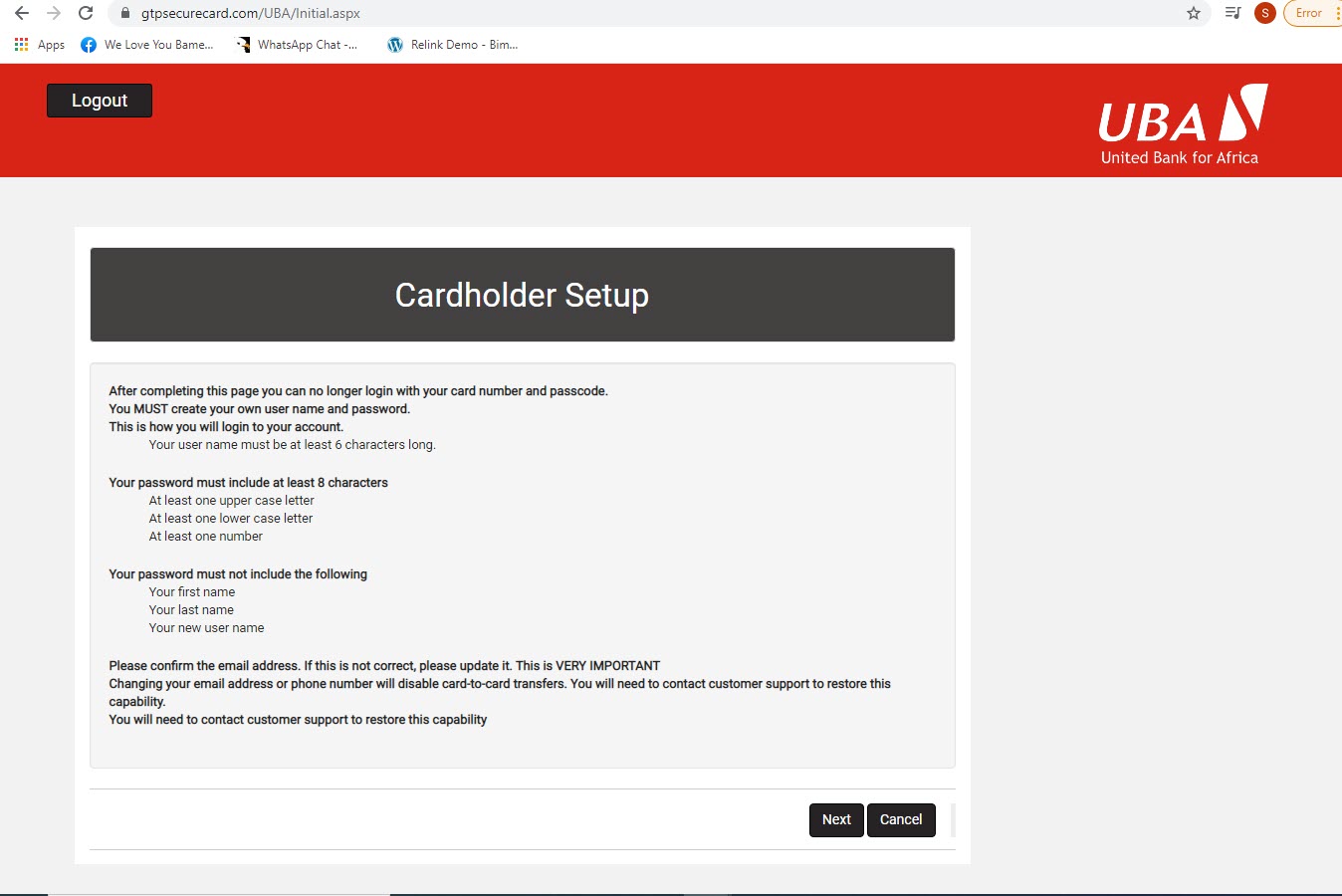
Rules are very simple and straight forward.
It reads as follows…
- Your user name must be at least 6 characters long.
- Your password must include at least 8 characters at least one upper case letter At least one lower case letter At least one number
- Your password must not include the following
*** Your first name
*** Last name
*** Your new user name
- Please confirm the email address. If this is not correct, please update it This is VERY IMPORTANT
- Changing your email address or phone number will disable card-to-card transfers. You will need to contact customer support to restore this capability. You will need to contact customer support to restore this capability.
Ok after you have read the rules of creating a secure username and password on the UBA Prepaid card website (portal), you can then proceed to the next page where you will be expected to use this information.
5) Enter your own username and password following the instructions given to you in the previous phase.
At this phase, you will be expected to create a username and password that you are going to be using to login to the UBA prepaid card online portal.
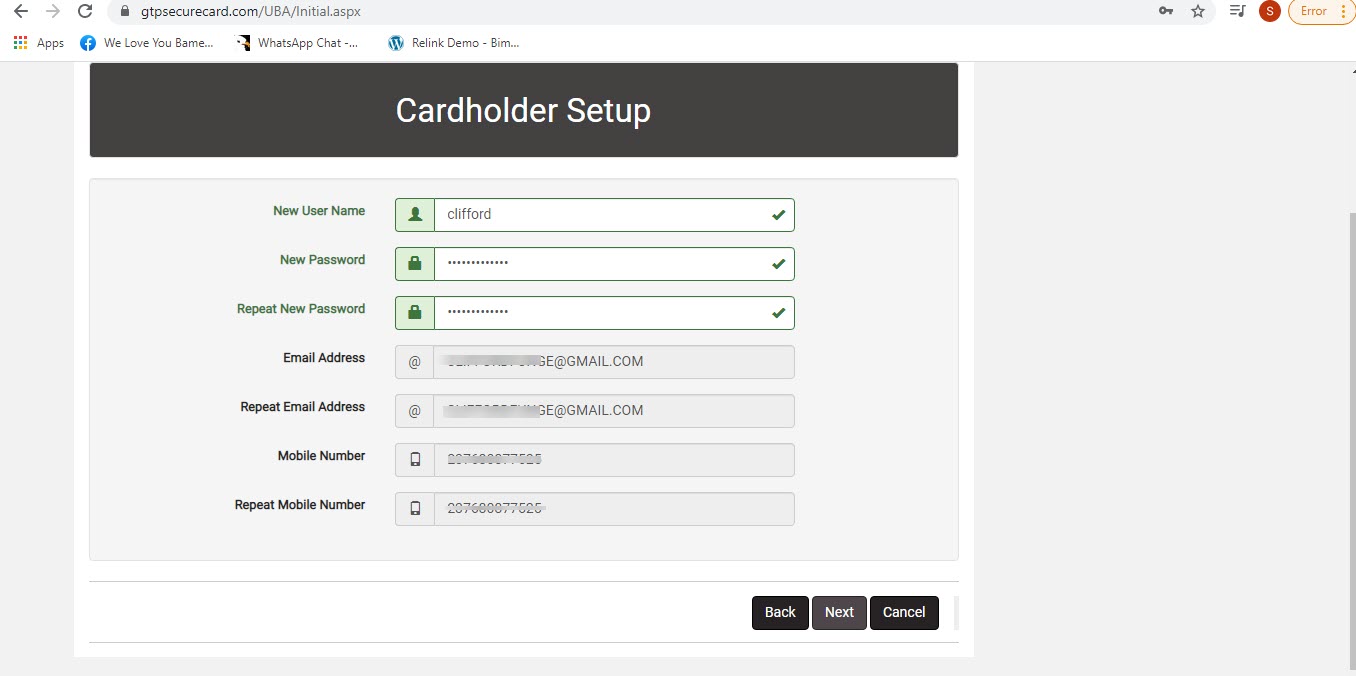
Enter your own username and password following the instructions given to you in the previous phase. If you fail to create a secure username and password, it would be rejected.
If the platform keeps rejecting your preferred username and password, then it means you are not following the rules given to you in the previous step.
Ok after you have entered your preferred username and password, click on the Next button below to proceed to the next phase.
6) Security questions and answers for Password reset on the UBA Prepaid card portal.
At this phase you would be expected to chose 3 question from the list of provided questions and provide an answer to the questions.
This security questions are essential for password reset i.e. if you happen to forget your password, you will be asked to provide an answer to the 3 security questions to proof that you are the right owner of the account. If you can’t provide the answers to the 3 security questions, you won’t be able to reset your password or regain access to the UBA prepaid card portal.
So its very important that you take note of the 3 security questions and the answer given the fact that your password is very strong and therefore very easy forget.
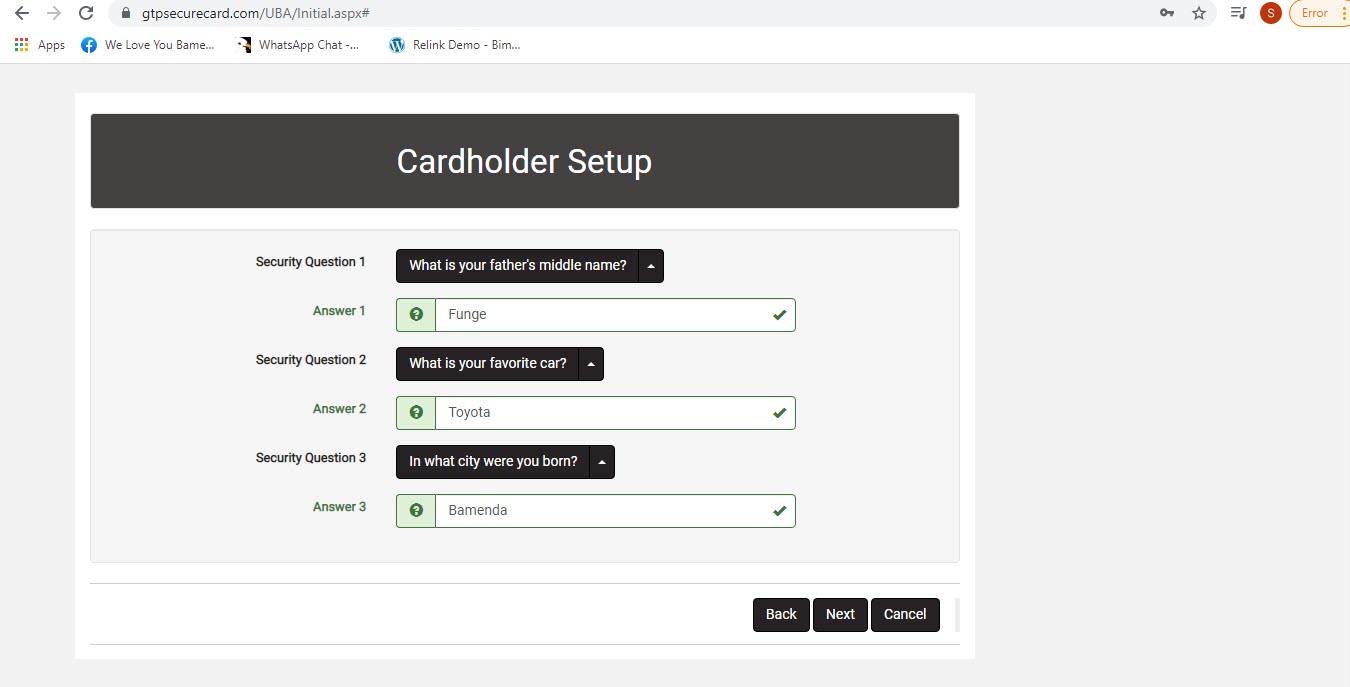
Ok after you have chosen the 3 security questions and answered them, you can then click Next to proceed to the next phase (last phase).
7) Confirm your UBA prepaid card account (the last step).
At this step, you will be expected to confirm ownership of the UBA prepaid card i.e. before your UBA prepaid card account can be established on the UBA prepaid card portal, you will be expected to confirm ownership of the UBA prepaid card, so that UBA can be is certain that you are the true owner of the card.
After you have chosen your security questions and provided answers…and clicked on the Next button, UBA will automatically send you a 6 digit code to the phone number that is linked to your UBA prepaid card (by SMS).
To confirm your UBA prepaid card, you just need to enter the 6 digit code and click on the confirm button.
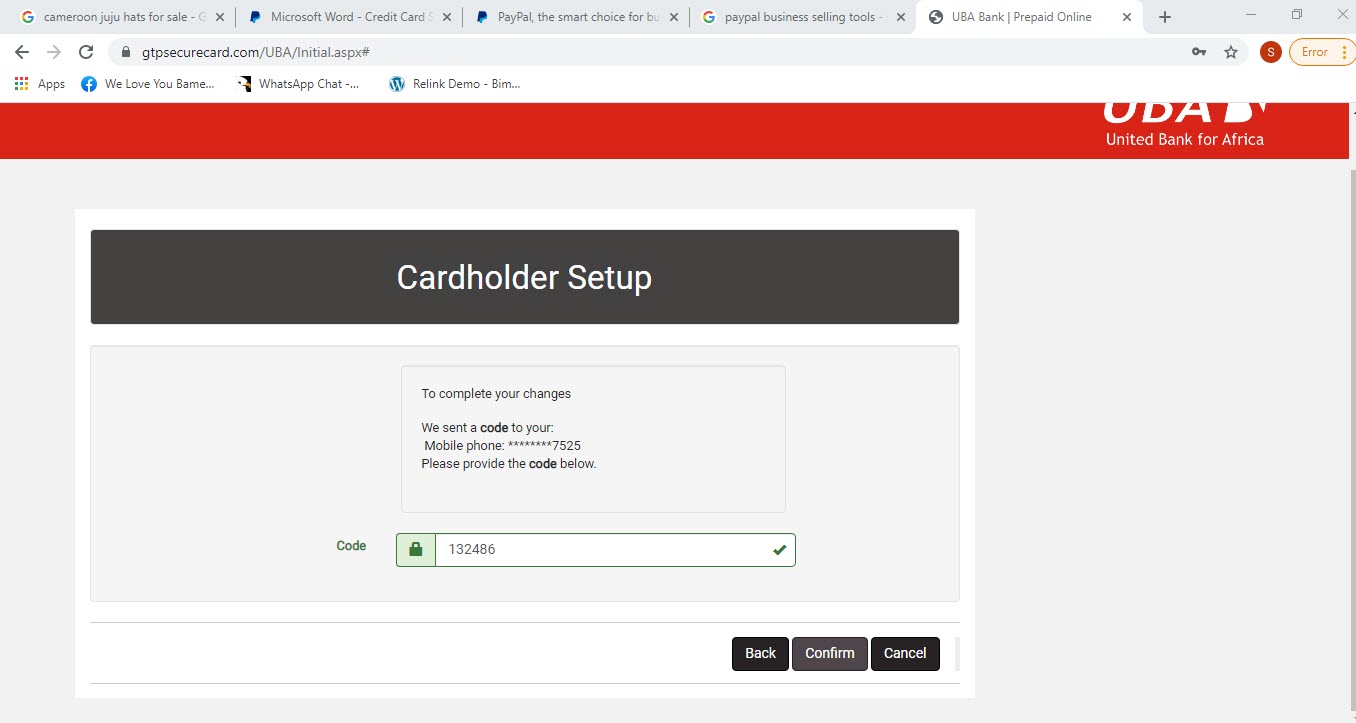
After you have clicked on the confirm button your UBA prepaid card account would be created and you will be redirected to the dashboard of the UBA prepaid card website (portal) as shown in the screenshot below…
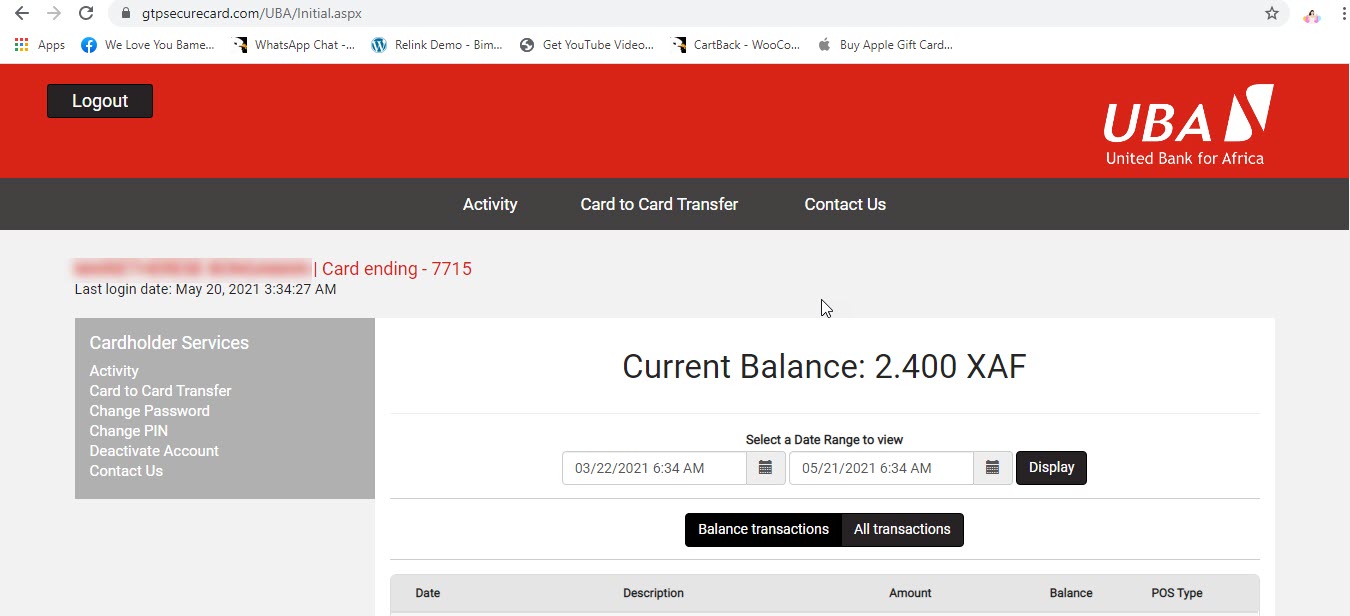
Like i mentioned earlier, UBA Prepaid card portal is your card management platform where you can check your UBA prepaid card statement, get a history of transactions made with your UBA prepaid visa card, check UBA prepaid card balance, do card to card transfer, change your ATM PIN, change your password, deactivate your UBA prepaid card account etc.
As you can see from the screenshot above, i have already deposited 2400frs CFA in to my UBA prepaid visa card. So my UBA prepaid card is set for PayPal verification.
If the balance in your UBA prepaid card is less than 1000frs CFA, please fund your account using one of the UBA prepaid card funding options listed above.
Somebody may likely want to ask, How do i login to the UBA prepaid card portal with my username and password???
After completing sign up process at the UBA prepaid card portal, you can no longer login with your UBA prepaid card client ID and passcode. You MUST login using the user name and password that you just created.
This is how you will login to your account.
Whenever you want to gain access to the dashboard of the UBA prepaid card portal, you just need to visit the UBA prepaid card portal via this link https://www.gtpsecurecard.com/UBA/Login.aspx and enter your user name and password as shown in the screenshot below.
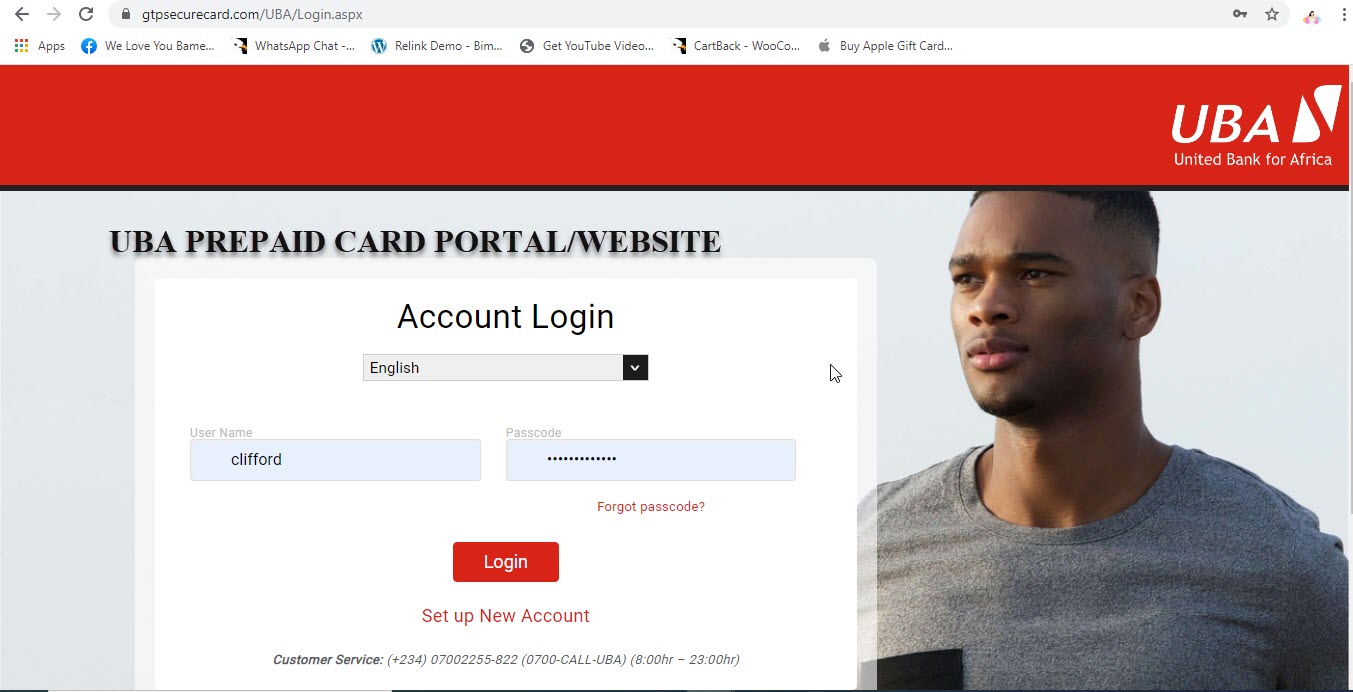
After you’ve clicked on the Login button, you will be taken to the dashboard of the UBA prepaid card portal.
Ok we have successfully registered/created our UBA prepaid card account. Its time for us to move to the next step; where you will learn how to link your UBA Africard to PayPal.
5) Login to your PayPal account and link your UBA prepaid visa card to PayPal.
After you have deposited 2000frs to your UBA prepaid card and created an account on the UBA prepaid card site (portal). Your prepaid card is now set for PayPal verification.
To link your UBA prepaid card to your PayPal account, you just need to follow the simple steps below.
- Log in to your PayPal account
- After you have logged in to your PayPal account, click on the Payments menu as seen in the screenshot below.
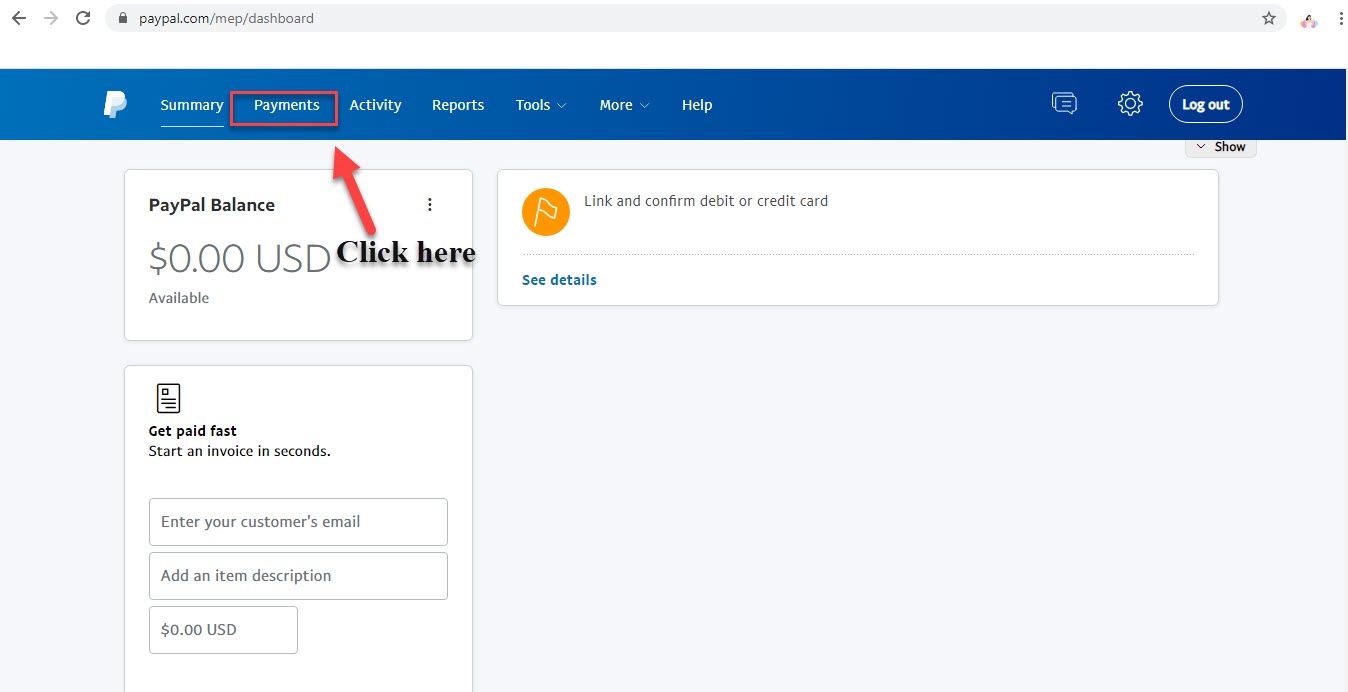
After you have clicked on the Payment link, in the next page, scroll down to the Cards section and click on the link titled LINK A NEW CARD as seen in the screenshot below.
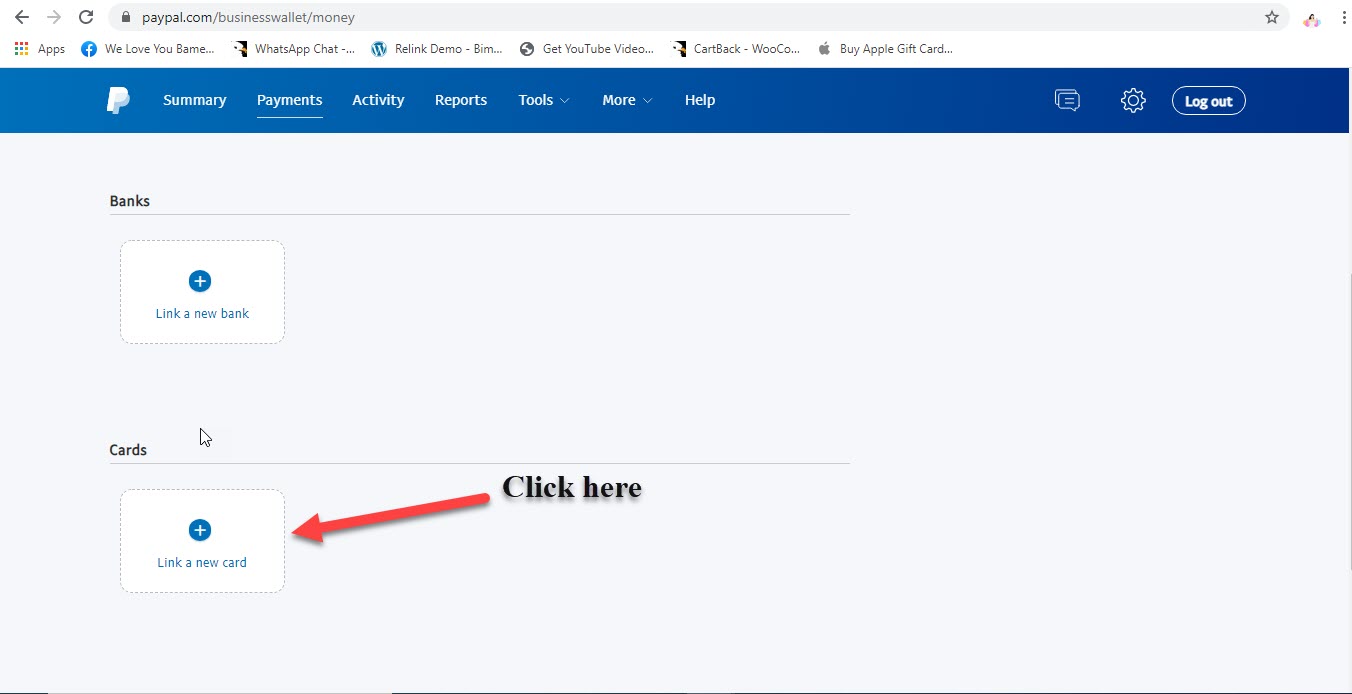
After you have clicked on the link, you will be taken to a section where you would be required to enter your UBA prepaid card info, in order to link your UBA prepaid card to your Prepaid card.
After you have filled in the required information, just simply click on the link card button below to link your UBA prepaid card to PayPal.
If after clicking on the link card button, you see an error message, there’s a high probability that the billing address you entered doesn’t match the one associated with your UBA prepaid card.
Your billing address, is the address that you entered in the UBA prepaid card application form when applying for the UBA prepaid visa card. I’m sure you were asked to draw a localization plan for the address.
That is the address which you need to use to link your UBA prepaid card to PayPal.
If you entered all the required UBA prepaid card info correctly, your card will be connected/linked to your PayPal account (after clicking on the Link card button).

However you are not yet through (done).
8 ) Confirm your UBA prepaid card by entering the 4 digit verification code sent by PayPal.
Your UBA prepaid card has been connected to your PayPal account but its not yet active (fully functional).
For you to completely link your UBA prepaid card to PayPal, you will also need to confirm to your UBA prepaid card. This process is called PayPal verification; which is the final step of linking a card to PayPal.
Before you can start using your UBA prepaid card on PayPal to make online payments and do withdrawals from PayPal, first you will need to confirm your UBA prepaid card to proof to PayPal that you are the rightful owner of the UBA prepaid visa card.
So many people often send me messages complaining that they can’t do online payments with their PayPal accounts after linking their UBA prepaid cards to their PayPal accounts. This is because you haven’t confirmed your UBA prepaid card.
After you have confirmed your UBA prepaid card on PayPal, your PayPal account will be fully verified and all restrictions placed on your PayPal account will be off lifted.
You can then start shopping online with your PayPal account.
NOTE: If you can’t confirm the UBA prepaid card linked to your PayPal account, you won’t be able to use it on PayPal.
PayPal card verification, is a security procedure used by PayPal to reduce credit card fraud and charge backs on their platform.
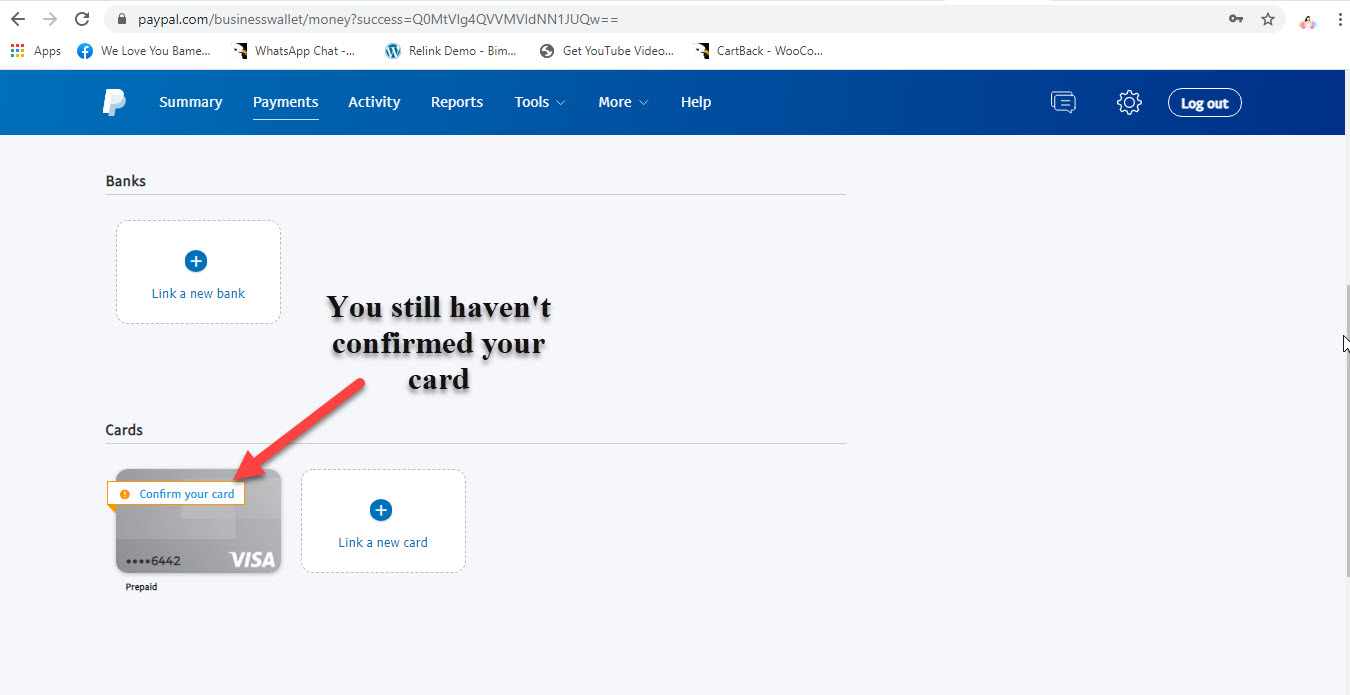
To confirm your UBA prepaid card, you just need to click on the Confirm your card link found at the cards section.
After you have clicked on the confirmed your card link, you will taken to another page where you will given the opportunity to cross check your info before proceeding to the final step; where PayPal will debit deduct.
Check to make sure that your billing address is the same as the address linked to your card.
If not, you won’t be able to link the card to PayPal.
If everything is OK, click on the CONFIRM YOUR CARD link again to proceed to the next phase.
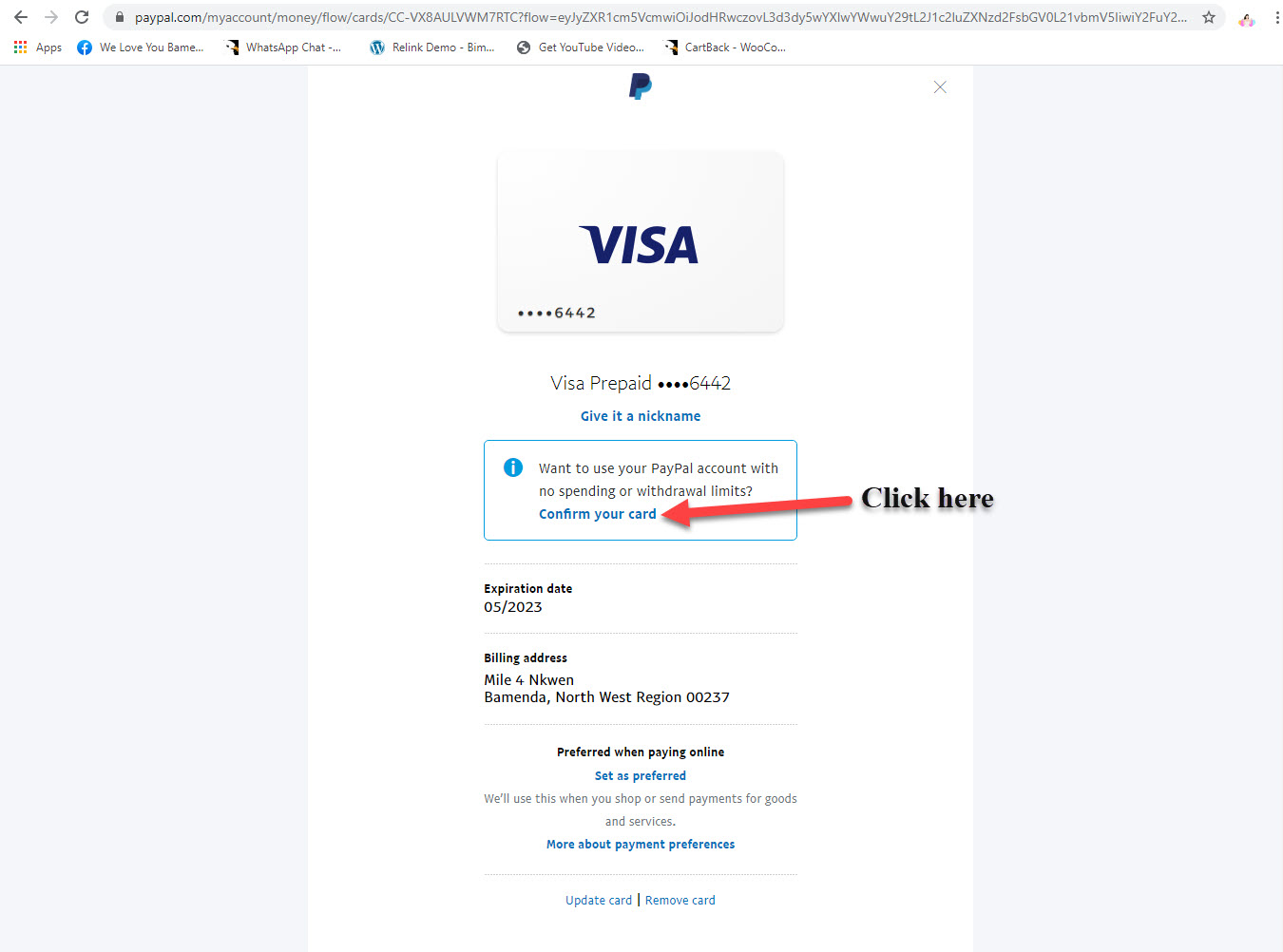
In the next phase you will need to request for a verification code from PayPal.
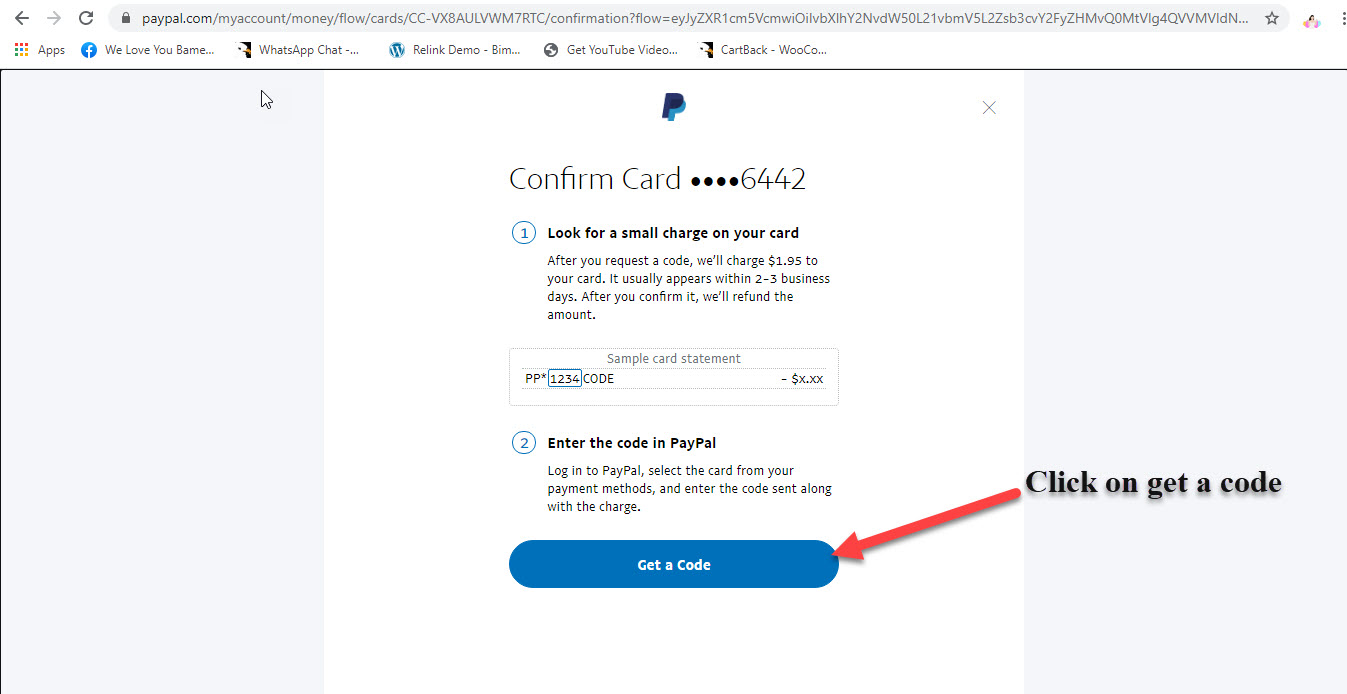
Click on the Get a code button and PayPal will send you a 4 digit verification code; which will appear in your UBA prepaid card statement (activity) in the UBA prepaid card portal/site and $1.95 will be deducted from your UBA prepaid card balance.
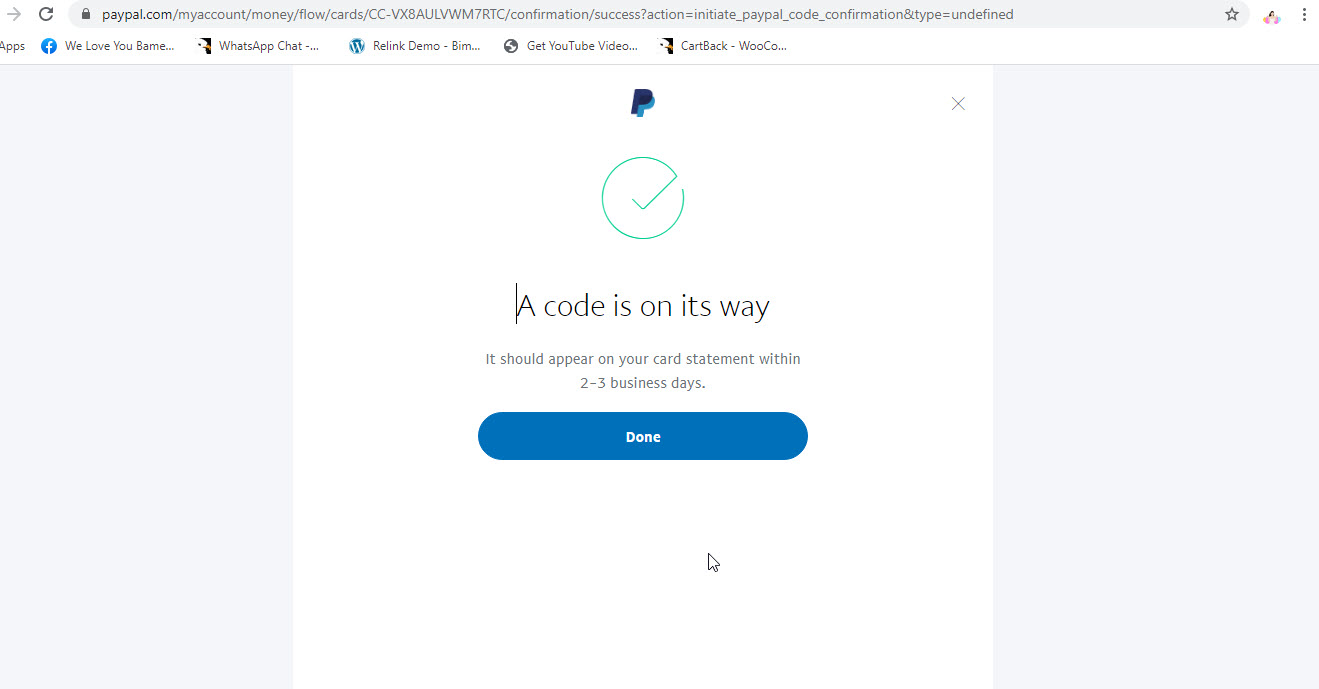
PayPal says it takes 2 to 3 business days for the PayPal code to appear in a card statement…but this isn’t true with the UBA Prepaid visa card as i and many of my internet entrepreneur friends, have noticed that it takes just few minutes for the code to appear in a UBA prepaid card statement.
To view the 4 digit PayPal verification code in your UBA prepaid card statement, simply click on the newest charge in your UBA prepaid card statement (activity) to view the PayPal code.
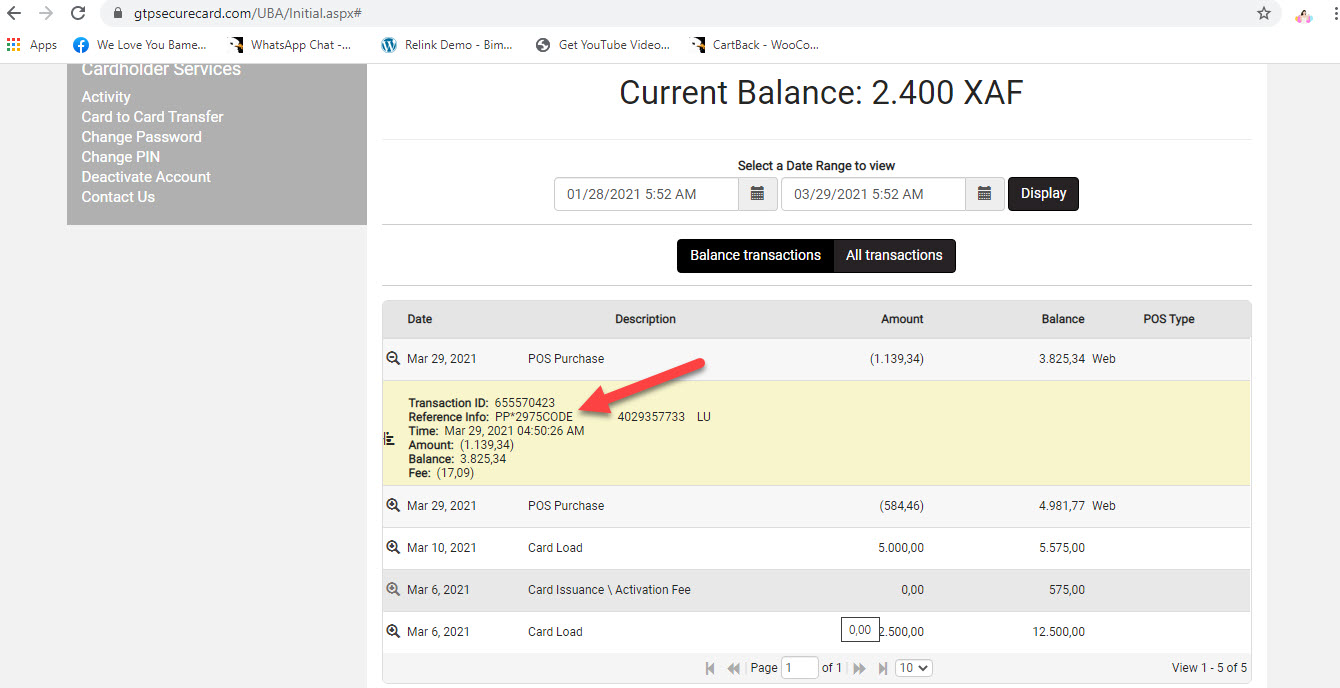
From the screenshot above, you can see the 4 digit PayPal code ( PP*2975CODE ) in my UBA Prepaid card statement (card activity).
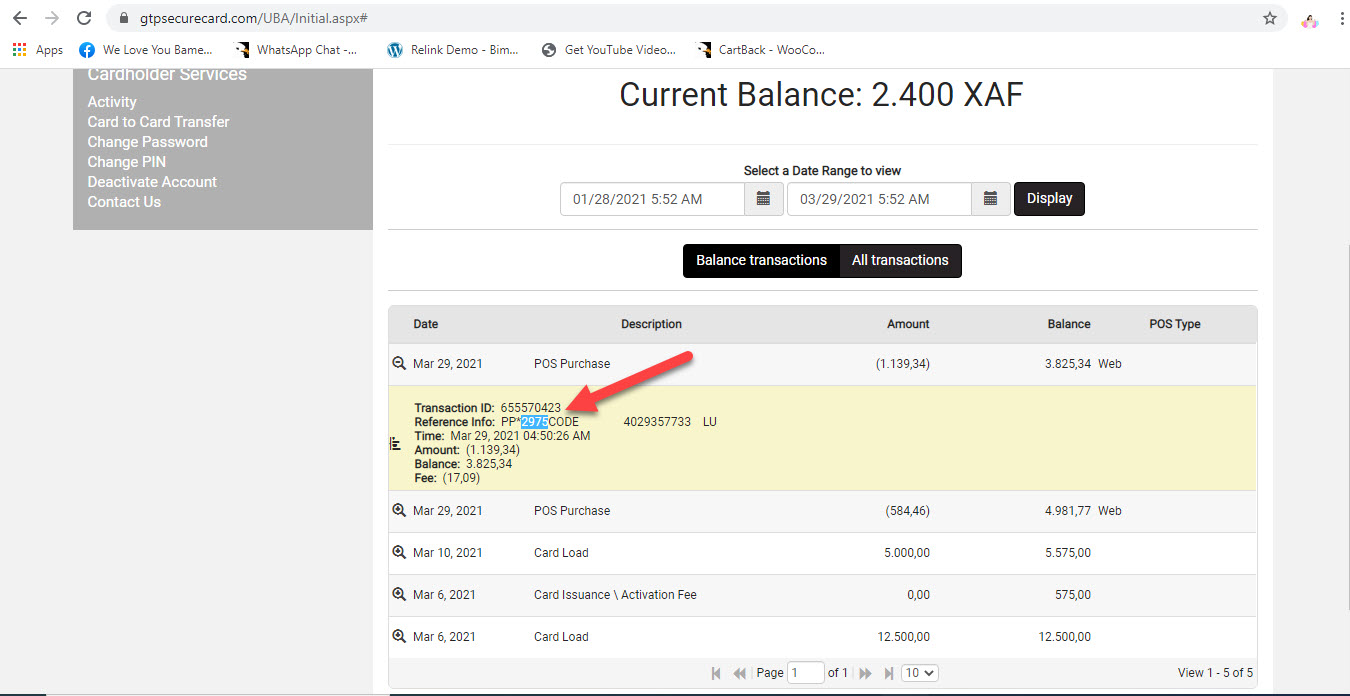
To confirm my UBA prepaid card on PayPal, you just need to copy the 4 digit PayPal verification code from your UBA prepaid card activity and paste it on PayPal to verify my PayPal account as shown in the screenshot below.
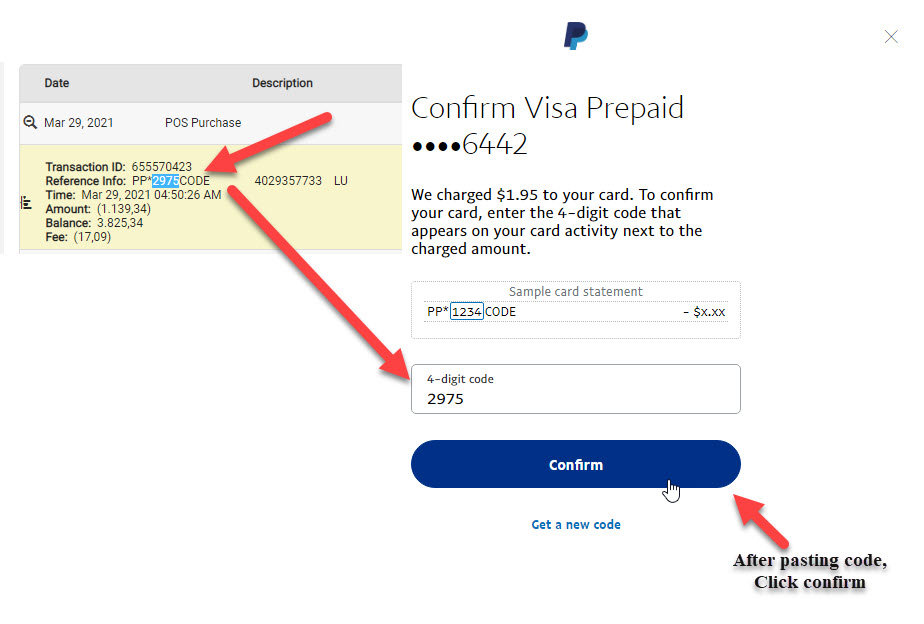
After you have pasted the code and clicked on the Confirm button, your UBA prepaid can will be successfully linked to your PayPal account.
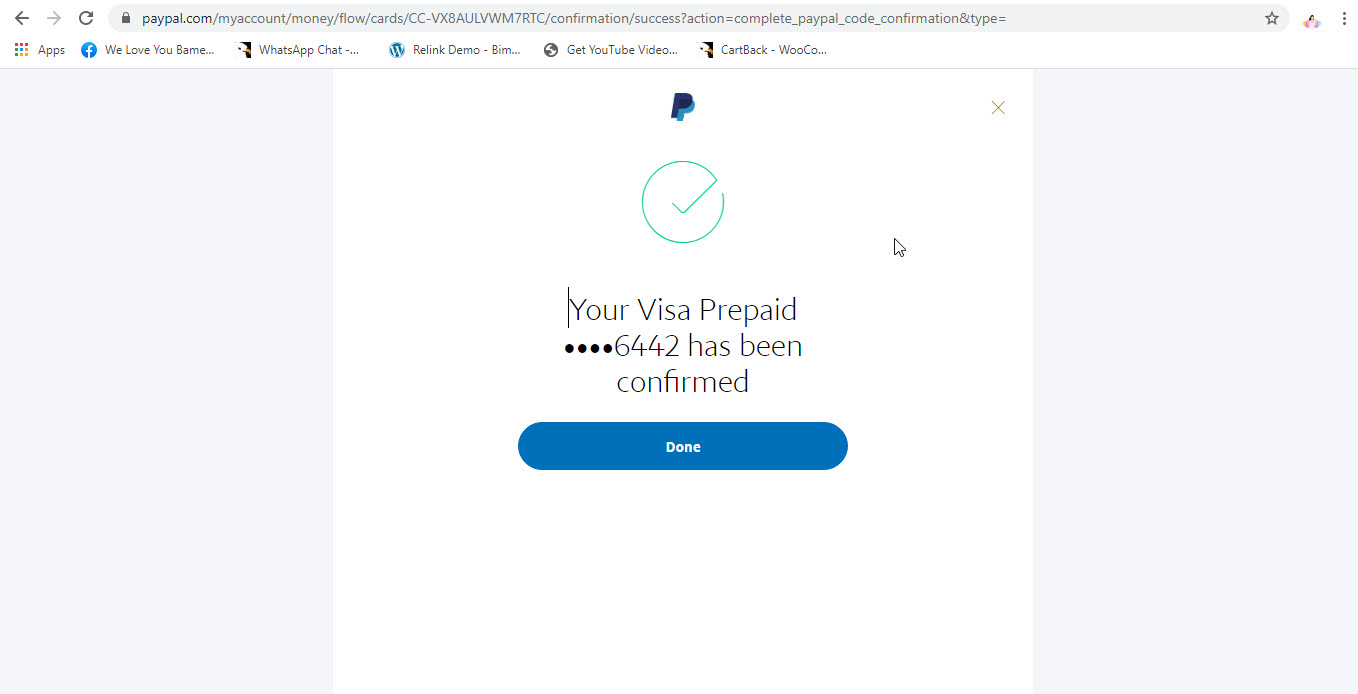
Congratulation, your PayPal account is now verified. This simply means that you can start making online payments, receive money and withdraw from your PayPal account in Cameroon, Nigeria, Zambia, Uganda etc with no sending and withdrawal limit.
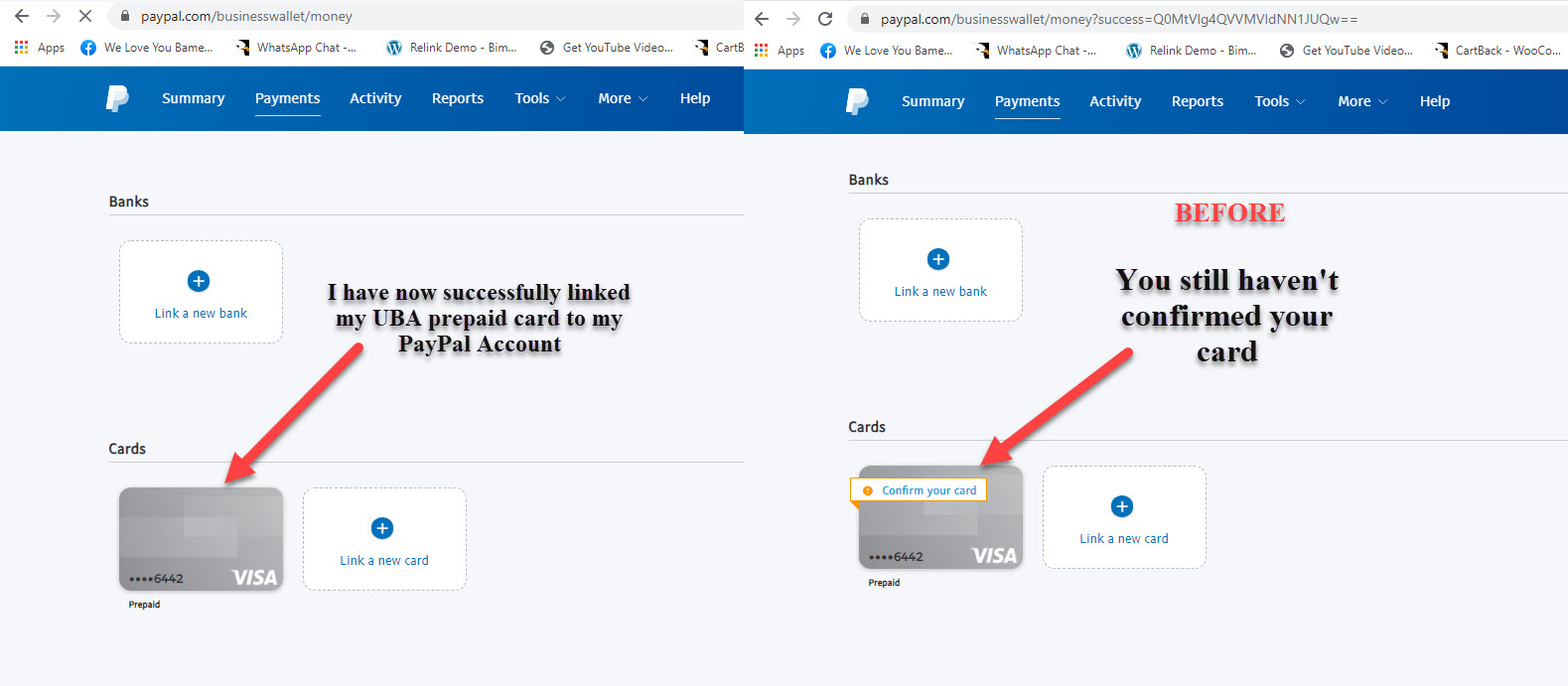
Why is it important to link UBA prepaid visa card your PayPal Cameroon
These are some of the reasons why its very important that every UBA prepaid holder links his or her UBA prepaid card to PayPal.
- If you intend to issue payment online via PayPal, linking your UBA prepaid card to PayPal is very compulsory especially if you are living in Countries where PayPal doesn’t permit receiving of funds. In this case you can only link your UBA prepaid visa card to PayPal and use it to issue payment via PayPal.
- Linking your Foreign PayPal account to your UBA prepaid card, will enable you to achieve the PayPal verified status and this will give your customers and clients the confidence to issue payment. Most people don’t feel comfortable issuing payment to an unverified PayPal account.
- Linking your UBA Africard visa prepaid card to your PayPal account, will enable you to shop online safely without revealing your credit card info. To issue payment via PayPal all you need to do is to enter your PayPal password and check out takes place on the PayPal site and not on the merchant’s website. This makes issuing payment via PayPal far secure than issuing payment directly via your UBA prepaid Visa card.
- Another big advantage of linking a UBA prepaid card to PayPal (which many UBA prepaid card holders) are not aware of, is the fact that after linking your UBA prepaid card to PayPal, you will be able to transfer money from your PayPal account balance to your UBA prepaid Visa card . This feature of the UBA prepaid makes it very useful to internet entrepreneurs in Countries where receiving and withdrawal of PayPal funds is possible.
Ok we have come to the end of this article, if you have any question, leave a comment below.

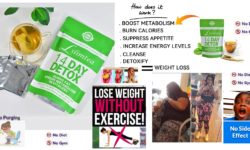

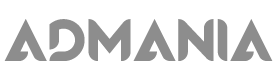
Once you link your card, how do you withdraw from PayPal to the card?